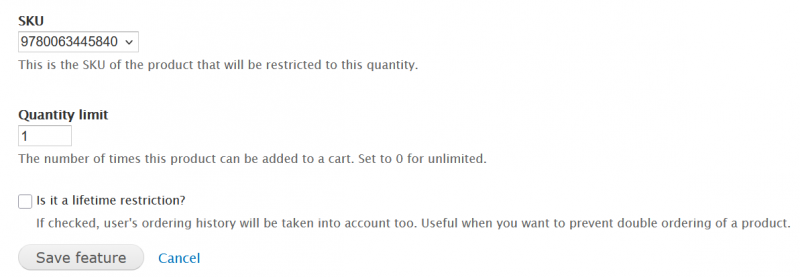- Creates a custom Indie Bookstore Day Product class
- Creates all of the Indie Bookstore Day-exclusive items as products of that custom product class with all available metadata - title, images, price, and description.
- Creates a landing page containing all of the products in a booklist
- Creates a block for stores to use to promote the upcoming event
- Allows stores to unpublish the products they are not selling online and make them inaccessible for customers.
- Will not display an Add to Cart button until April 27th or the date the store specifies (more on this below). Until then, the exclusive products will display “Indie Bookstore Day exclusive products will be available to order on April 26th, 2025”.
- Will allow stores to set a specific time for the Add to Cart button to display.
This feature will be enabled by IC staff for participating stores. All products are created as the Product Class titled ‘Indie Bookstore Day Product’ and available under ‘Content’. No one will be able to place an order for these products until the official date.
Please note: because the products and pages are created automatically, they will have 'anonymous' as their user/creator.
Step 1: Verify Products are Available on your website

Next, filter by ‘Type’ = ‘IBD Product’. You should see the IBD products on your site, created as the ‘IBD Product’ type (product class).

- Title
- Cover image
- Metadata
- Price
Step 2: Not Selling a Particular Item?
- Click ‘Content’ and find the product you aren’t selling
- Go to ‘Edit’
- Scroll down to the bottom of the page, where the additional settings live and click ‘Publishing options’ on the left
- Uncheck the box next to ‘Published’
- Save
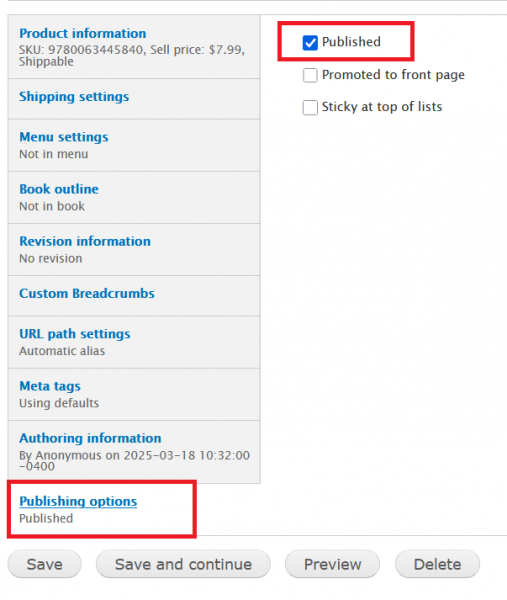
Step 3: Exclusive Landing Page with Booklist
To make it easier and save stores time in creating promotional content, the Indie Bookstore Day feature also comes with a pre-created page with a booklist of all Indie Bookstore Day products. To access this page, head to ‘Content’, filter by ‘Page’, and you should see one of the newest pages titled ‘Independent Bookstore Day’.
The booklist contains all of the Indie Bookstore Day exclusives by default. Just like any other piece of content, this can be edited as needed if you’d like to add text or different images to the body!
To upload an image to the body of the page:

- Select ‘Browse Server’
-
Select the file
- From the image list if it was previously uploaded
- Or select ‘Upload’ in the ‘File Browser’ window
- Select ‘Browse’ or ‘Choose File’
- Locate the file on your local drive, select it, click ‘Open’
- Select ‘Upload’
- Double click the ‘File’
- To ensure the image is responsive, remove the width and height
- Add alternative text for accessibility
To Rearrange Titles on the List
You can edit the booklist and rearrange the products as well! When on the Indie Bookstore Day landing page, click ‘Edit’ and scroll down to the ‘Books’ section.
On the left hand side are square arrows with four points, which can be used to re-order the products. Click on the arrow and drag the Indie Bookstore Day products into the desired order and then ‘Save’ the changes at the bottom.
Important note: if you previously unpublished an item, it may still appear on the booklist here when logged in as an Admin.
To remove unpublished products from the booklist:
- On the Indie Bookstore Day landing page (‘Independent Bookstore Day’), click ‘Edit’
- Scroll down to the ‘Books’ section
- For any product that’s unpublished, click the ‘Remove’ button
- Save changes
Step 4: Place Indie Bookstore Day Block
To place the Indie Bookstore Day block:
- Navigate to Structure > Blocks
- Under the ‘Disabled’ section, look for ‘Independent Bookstore Day Block’
- Use the drop-down menu in the Region column, select the region you’d like to place the block.
- Scroll down to save the configuration.
To create a new block:
- Navigate to Structure > Blocks > Add Block
- Block Title: This text will be as the header on your block. If you do not wish for a title to be displayed you may leave it blank on your published page. You can also place <none> (including the brackets) in this field to keep it blank.
- Block Description: Required; this is used to describe your block on the ‘Blocks’ administration page. It should be clear and easy to identify its content.
- Body: Use the built-in WYSIWYG editor to add text, images, links, and any type of content you would like to create. Here is where you can add a graphic or image of your choice!
-
In the editor, there is an icon that looks like a picture, click on it to open up a second window for image management:
- Select ‘Browse Server’ and then select the file
- Select ‘Browse’ or ‘Choose File’
- Locate the file on your local drive, select it, click ‘Open’, and then select ‘Upload’
- Double click the ‘File’, enter your ‘Image Properties’ as desired. Please add alternative text for accessibility and remove the image width and height to keep it responsive.
- Lastly, click ‘Insert image’ to place the image in the body.
- Link tab - This block should link to the IBD page on your site.
- URL - Enter a URL in this field to send visitors to the location when they click on the image. As this will point to an internal page, you can use the relative path for the URL. This can be found after the ‘.com’ part of the URL for the Independent Bookstore Page page specifically: Example: www.yourbookstore.com/independent-bookstore-day [4]
- Target - Select the link target from the options provided.
-
Visibility Settings: There are a few ways in which you can adjust the visibility settings of a block:
- Pages: You can determine which pages a block appears on. In this case, you may want to limit this block to the front page. To do this, select ‘Only the listed pages’ and enter <front> (including the brackets) into the text field at the bottom.
- Save Block: Once you have completed creating your block make sure to ‘Save’ it.
Theme Regions
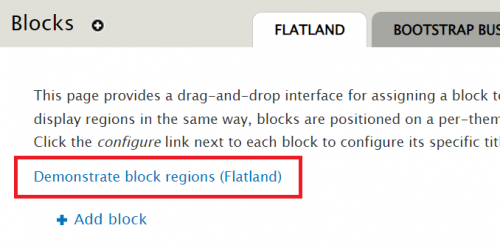
Step 5: Not Selling Until Specific Date or Time?
- Navigate to Store > Configuration > Indie Bookstore Day
-
Adjust the date and time as needed
- The date must be in YYYY-MM-DD format
- The time must be in 24 hour format
- Save the configuration
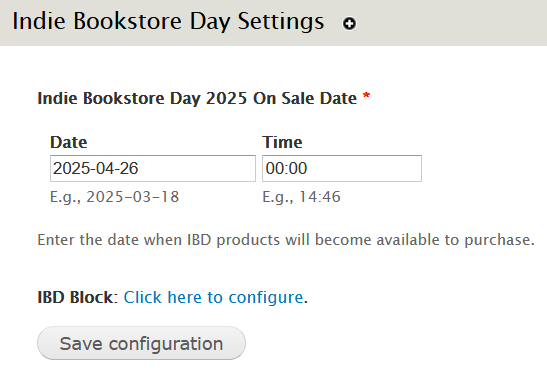
Step 6: Check Out The Changes As a Customer!
The following are additional steps for stores in addition to working with the Indie Bookstore Day feature:
Step 7: Displaying On-Hand Quantities
LSI for Non-Books
Stock
- Click ‘Content’ and find the product you aren’t selling
- Go to ‘Edit’
- At the top of the page, select ‘Stock’
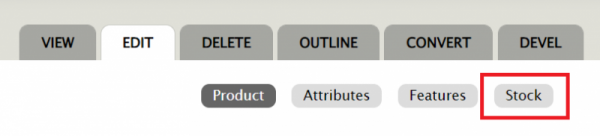
-
On the next page, you’ll see:
- Active Checkbox:
- Stock
- Threshold

- Enable the ‘Active’ button for the product
- Enter the ‘Stock’ amount - this is the total stock count you have to offer
- Enter the ‘Threshold’ amount - when this count is reached, a ‘Threshold’ email will be triggered and sent to an assigned email address.
- Save changes
Step 8: Excluding Items From Media Mail Shipping (IndieCommerce Only)
Some of the Indie Bookstore Day-exclusives are not eligible for Media Mail and will need to be excluded from this particular shipping method. The quickest way to do this would be to set up a condition that excludes the Indie Bookstore Day Product Class from media mail shipping methods that your website offers.
To create a shipping condition that excludes the Indie Bookstore Day Product Class:
- Navigate to Store > Configuration > Shipping Quotes
- On the shipping method for Media Mail, click ‘Conditions’

- Click ‘Add New Condition’

- From the drop down menu, select ‘Check an order’s product classes’
- On the next page, under ‘Value’, select ‘IBD Product’
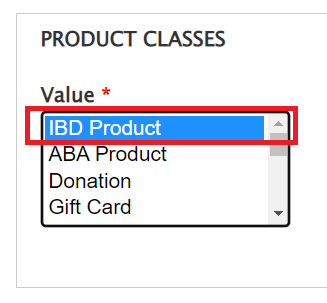
- Check the box next to ‘Negate’
- Save
Optional Step: Selling Independent Bookstore Day T-Shirt from Bonfire (IndieCommerce Only)
Optional Step: Restricting Quantities (IndieCommerce Only)
- To restrict the quantity of an IBD product:
- Click ‘Content’ and find the product you want to restrict quantities of
- Go to ‘Edit’
- At the top of the page, select ‘Features’

- From the drop-down menu, select ‘Restrict Qty’ and then ‘Add’
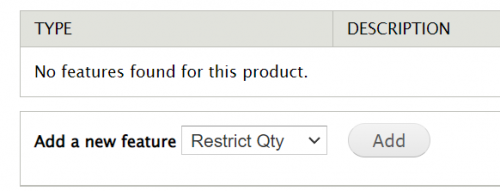
- On the next page, you’ll see the SKU of the product and a field to enter a quantity limit. Enter the maximum quantity you’d like for a customer to be able to purchase. Ignore the setting for a lifetime restriction.