Getting Started with PayPal
1. Create an business account with PayPal
NOTE: If you are a new merchant, PayPal will delay payment of funds and will release them within 21 days. There are ways to get PayPal to release the funds sooner; one way is to send tracking information. More information can be found here: https://www.paypal.com/us/smarthelp/article/how-can-i-release-my-payment(s)-on-hold-faq3743 [3]
If you need help with your new PayPal account, and if you are looking for someone at PayPal to assist, you may contacat Mark Mangold at maamangold@paypal.com [4]
2. Request the PayPal module for your site
3. Configure PayPal settings on IndieCommerce
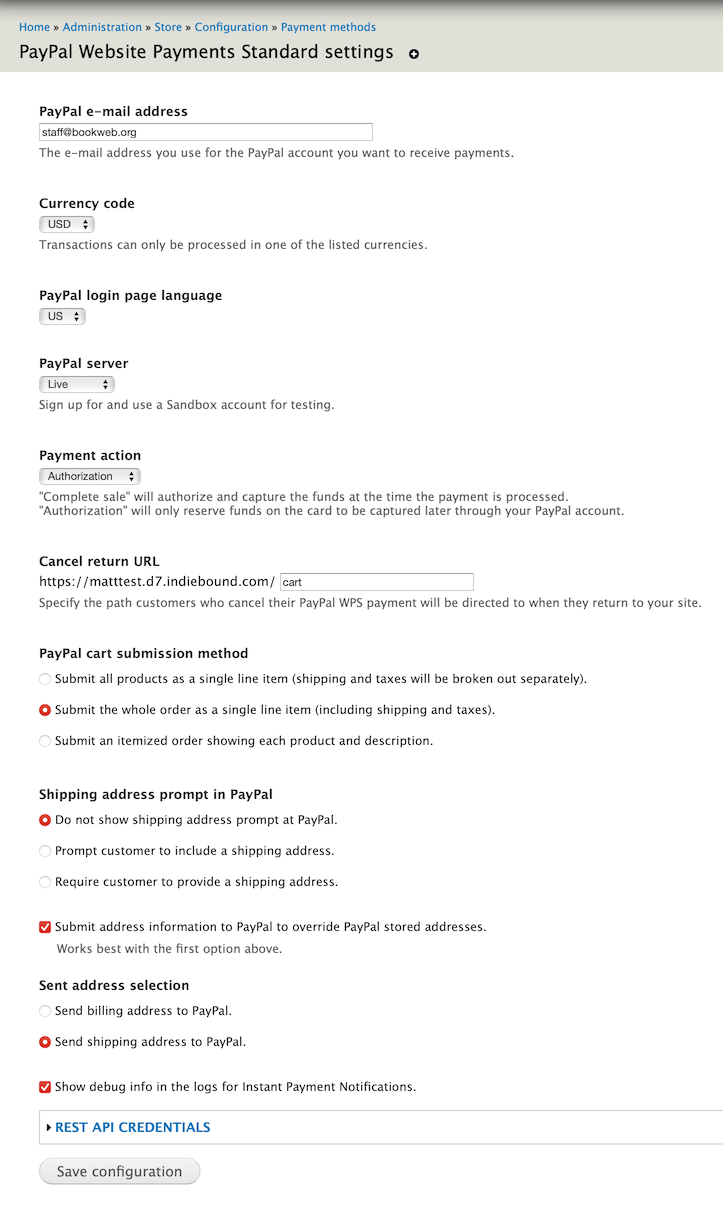
- In the PayPal e-mail address field, enter the email address associated with your PayPal account.
- Currency Code should be USD
- PayPal login page language should be US
- PayPal server - ensure this value is set to Live
- Payment action - ensure this is set to Authorization
- Cancel return URL - optional - this is the page customers will be redirected to if they cancel their order while checking out on PayPal. Default is the home page. You can enter a different page here, if you like.
- PayPal cart submission method - the default and recommended value is Submit the whole order as a single line item (including shipping and taxes)
- Shipping address prompt in PayPal - this must be set to Do not show shipping address prompt at PayPal. The customer has already entered their shipping address on your IndieCommerce site and you don't want them to change it on PayPal's end.
- Submit address information to PayPal to override PayPal stored addresses. This setting must be CHECKED.
- Sent address selection - must be set to Send shipping address to PayPal.
- Show debug info in the logs for Instant Payment Notifications - this can help IndieCommerce staff debug issues with your PayPal account. Recommended setting is ON for new accounts.
- REST API Credentials - covered in next section, "PayPal Order Processing"
4. Configure Auto Return URL on PayPal
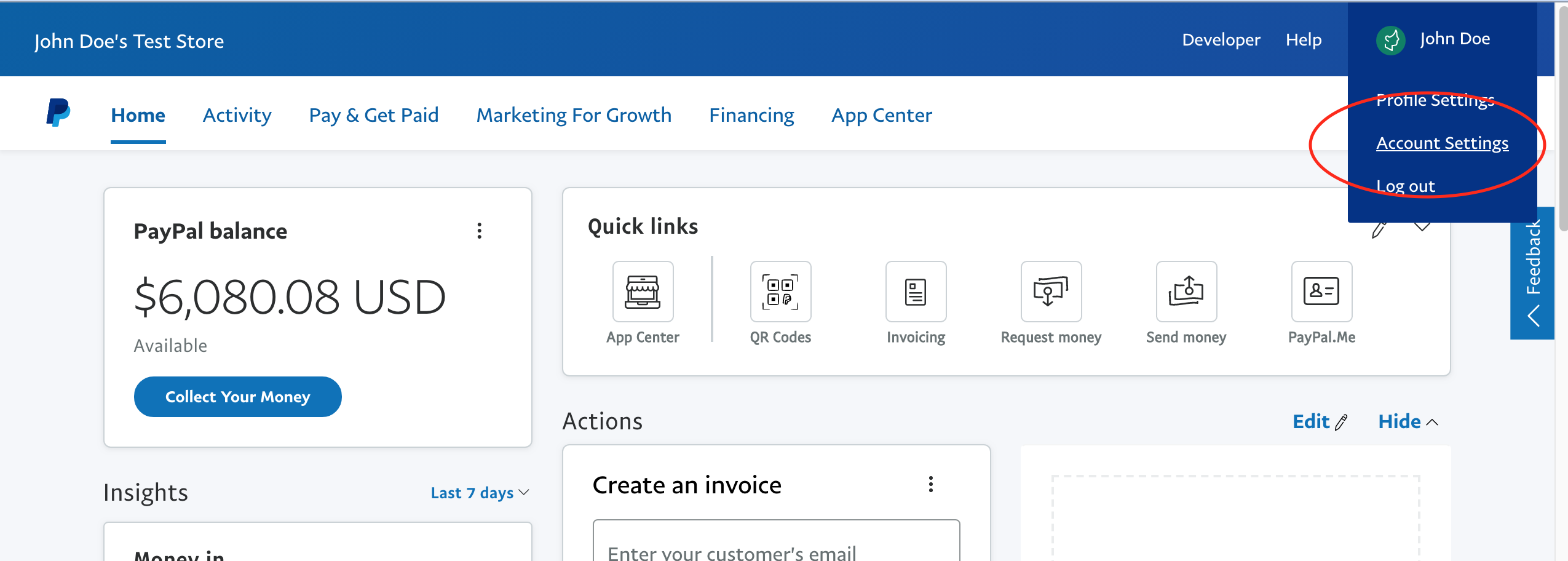
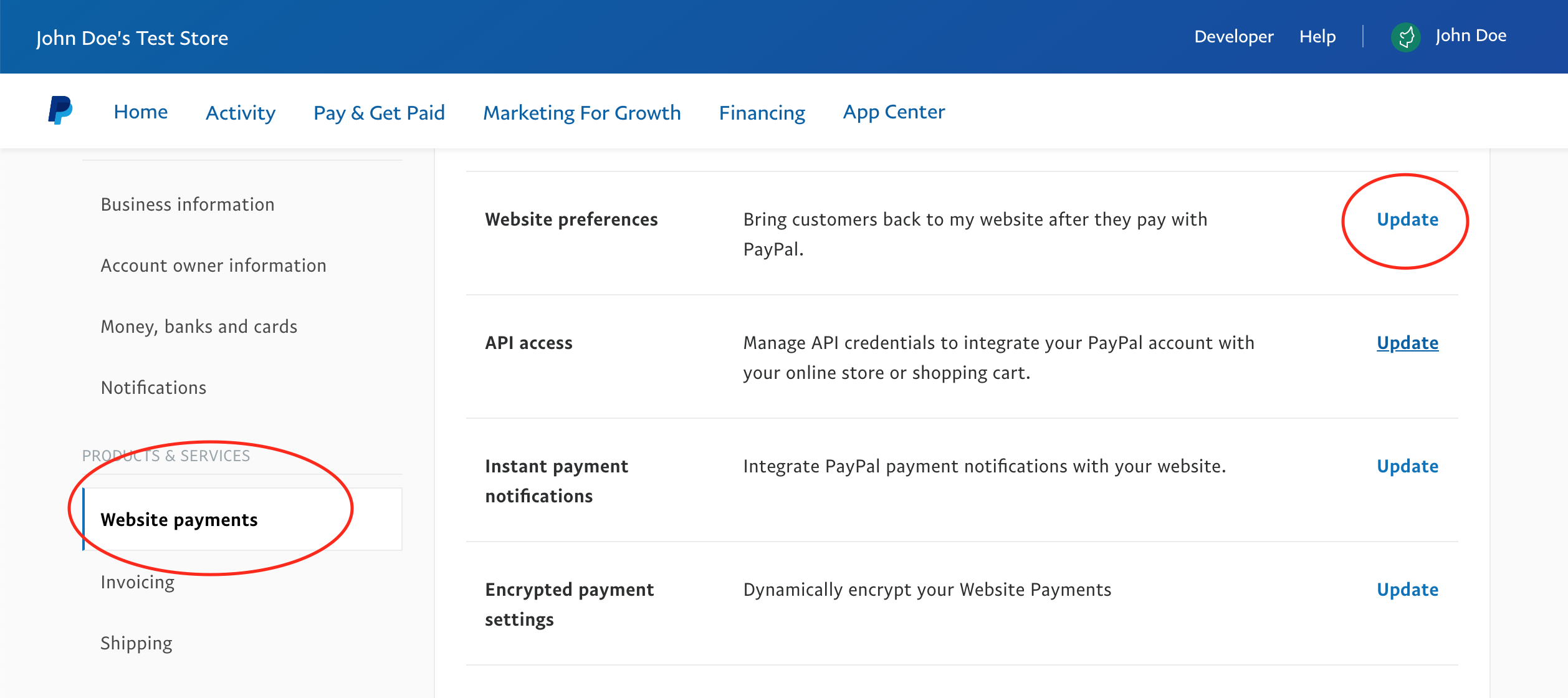
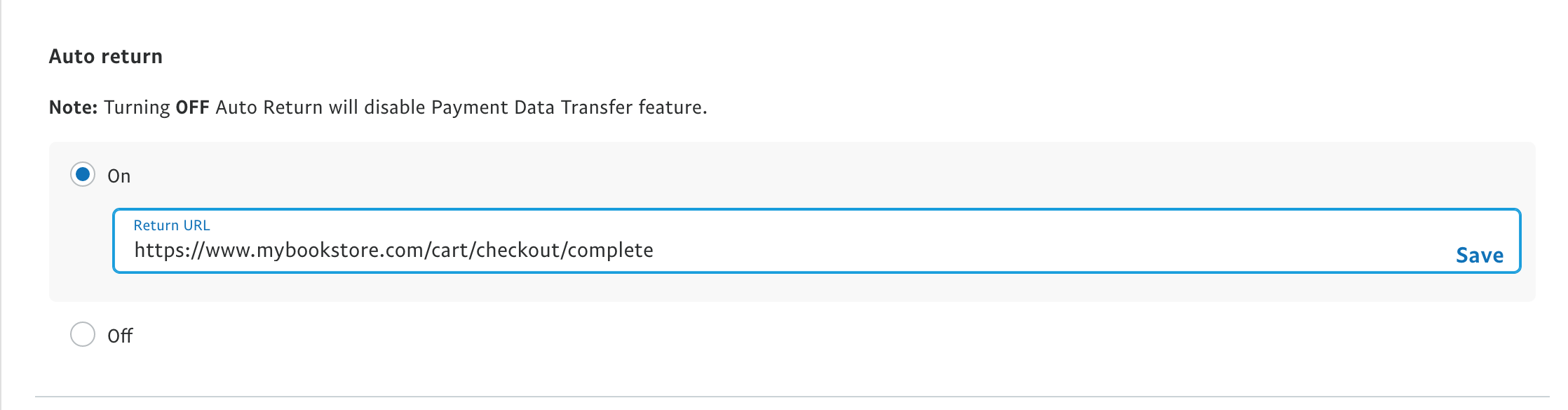
PayPal Order Processing
1. Request the new ABA PayPal module for your site (existing PayPal users only)
2. Create a new REST API app on PayPal
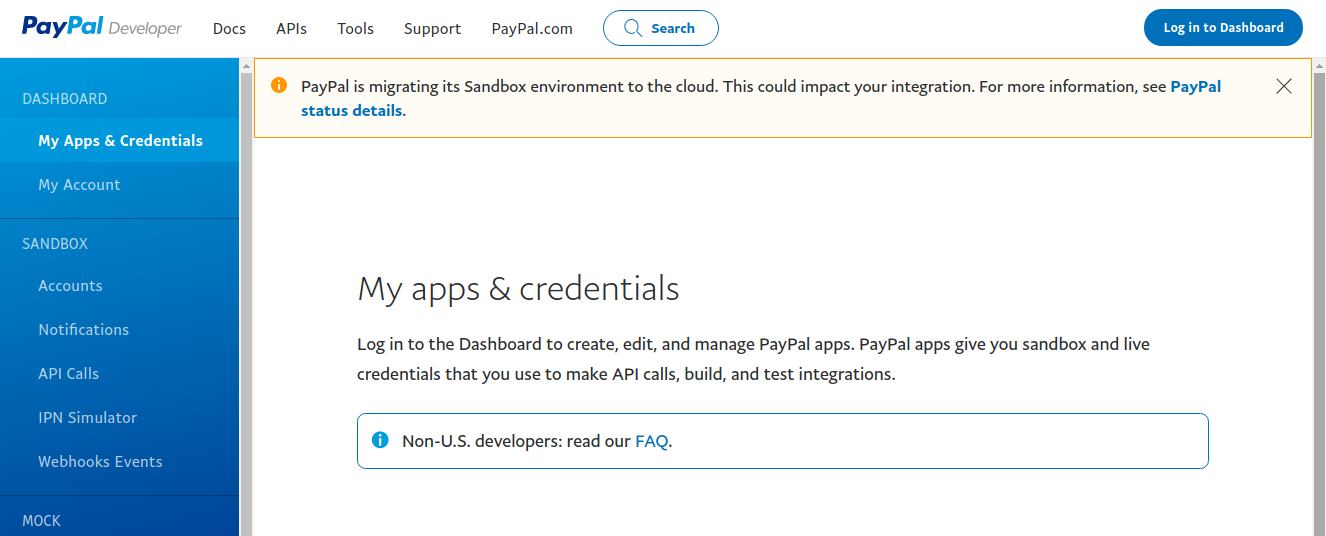
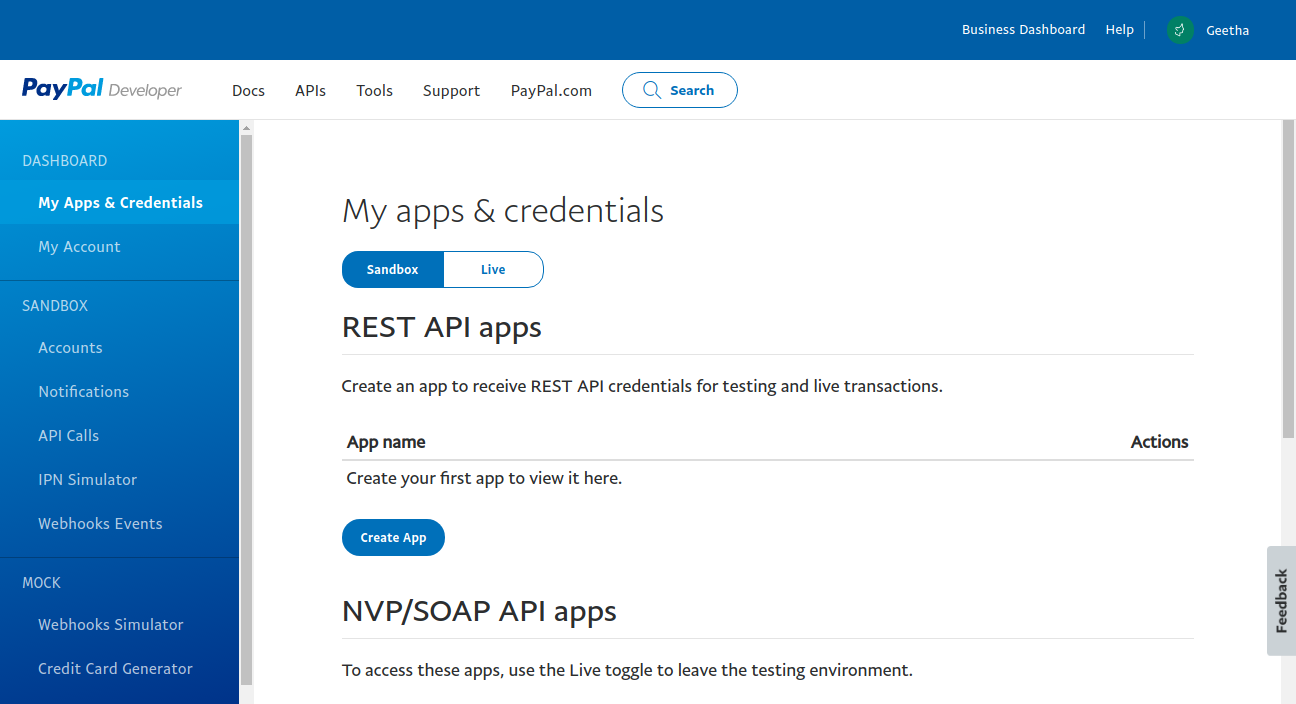
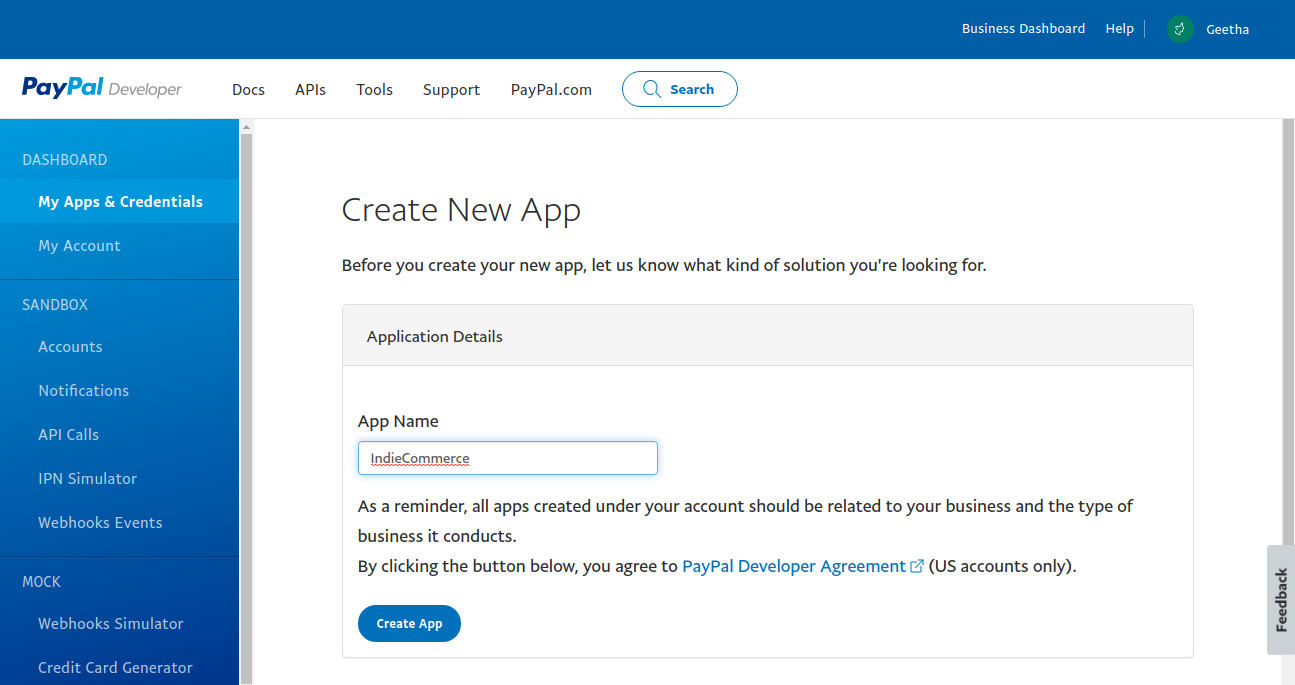
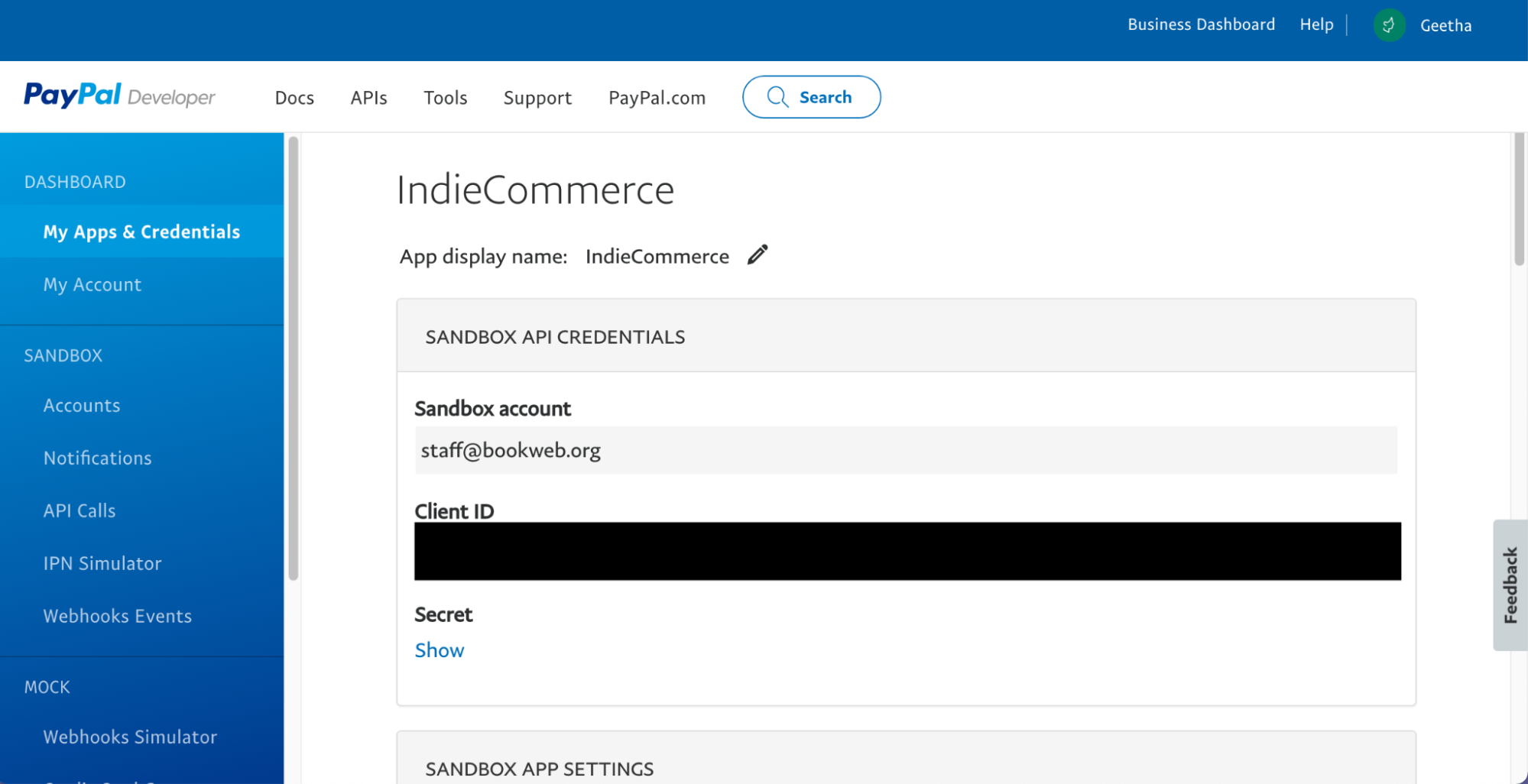
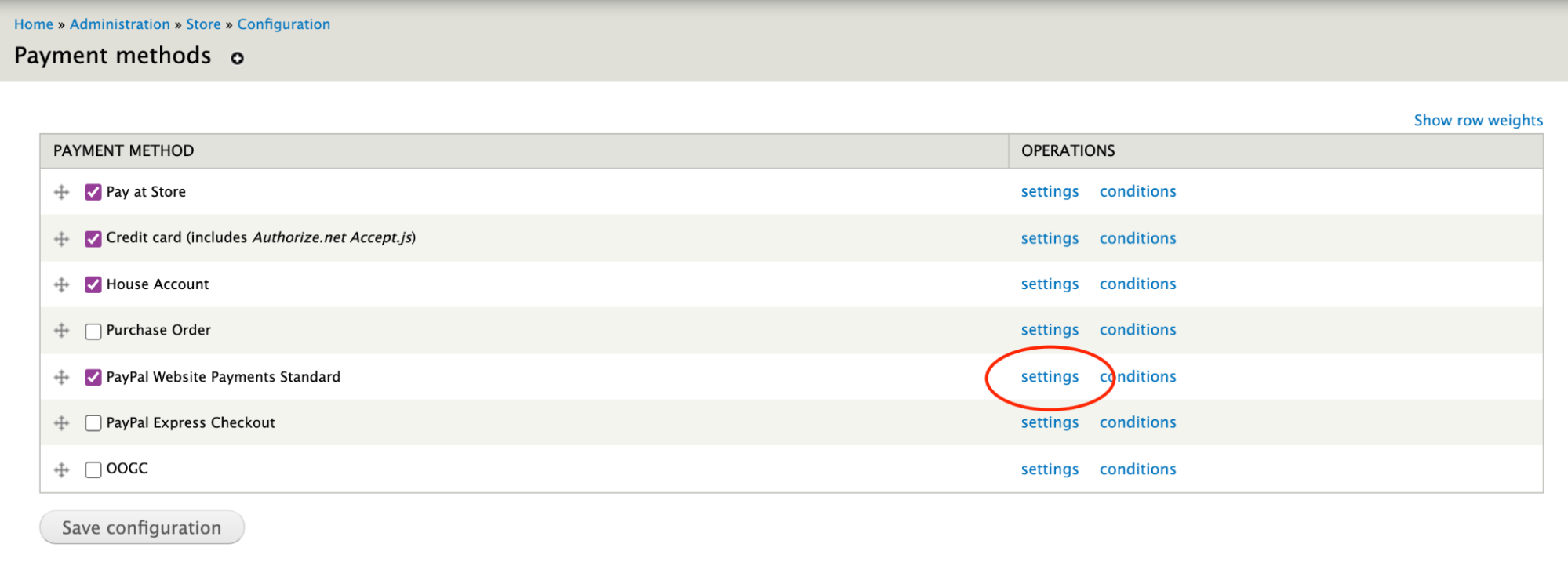
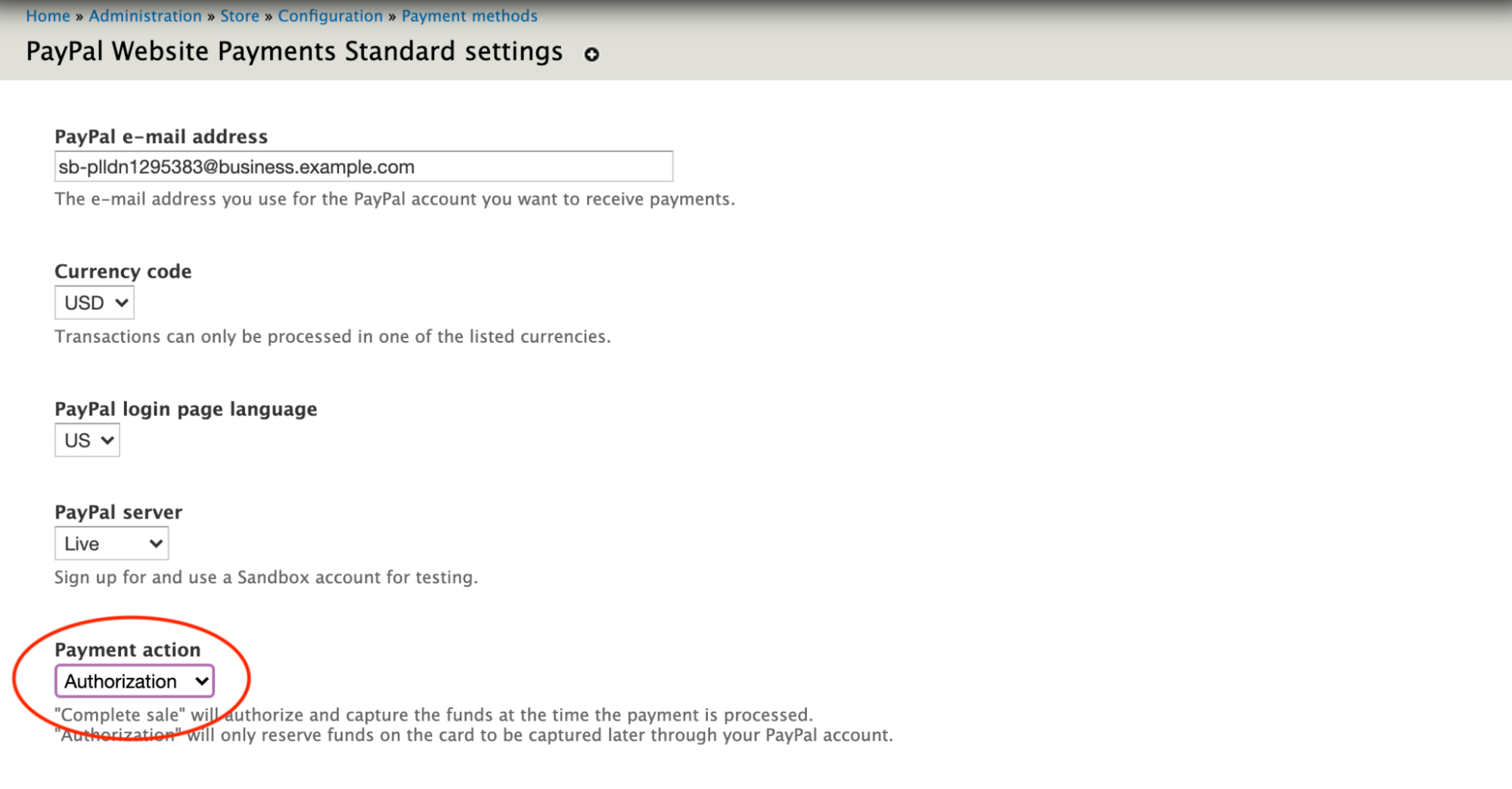
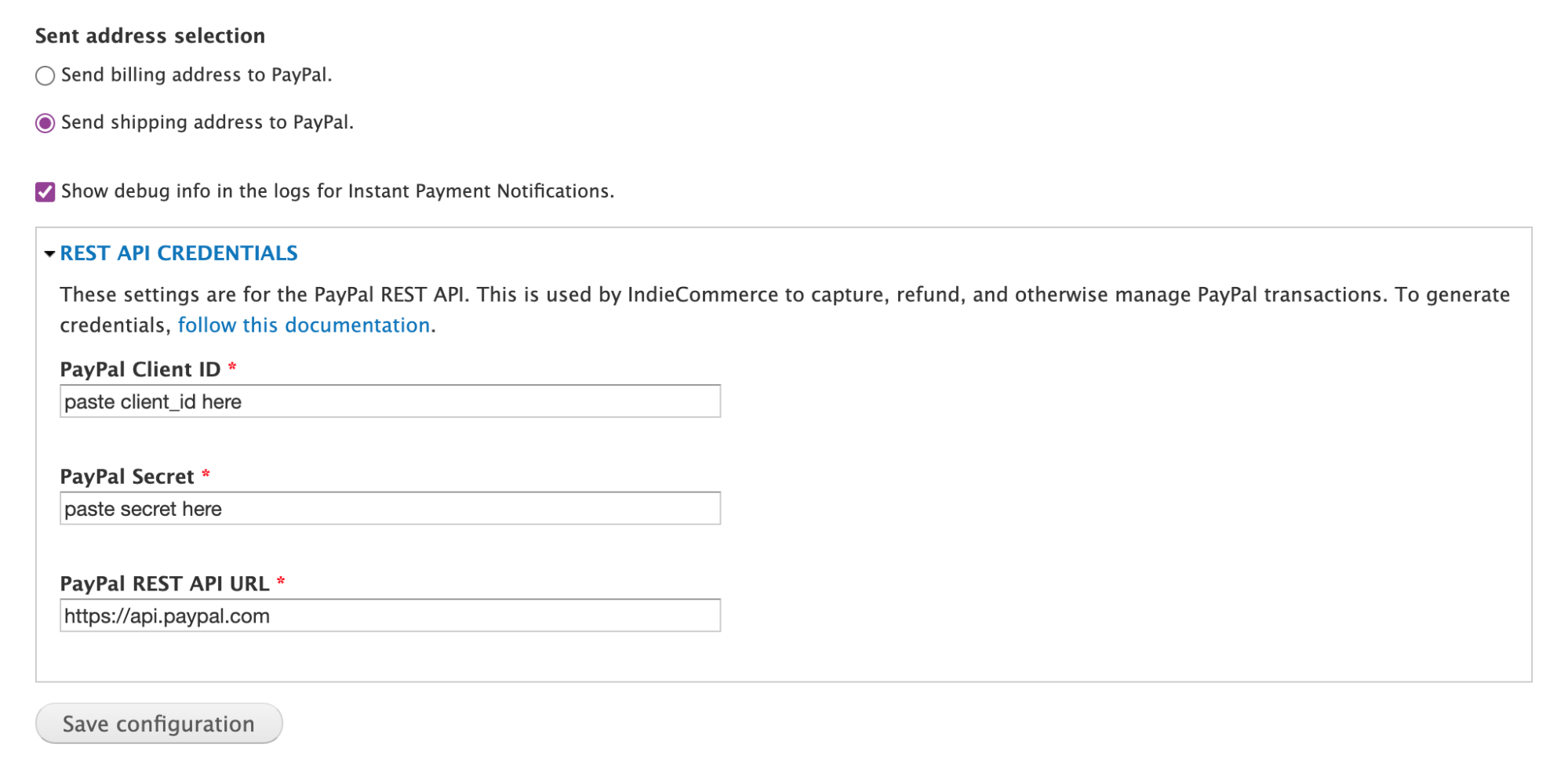

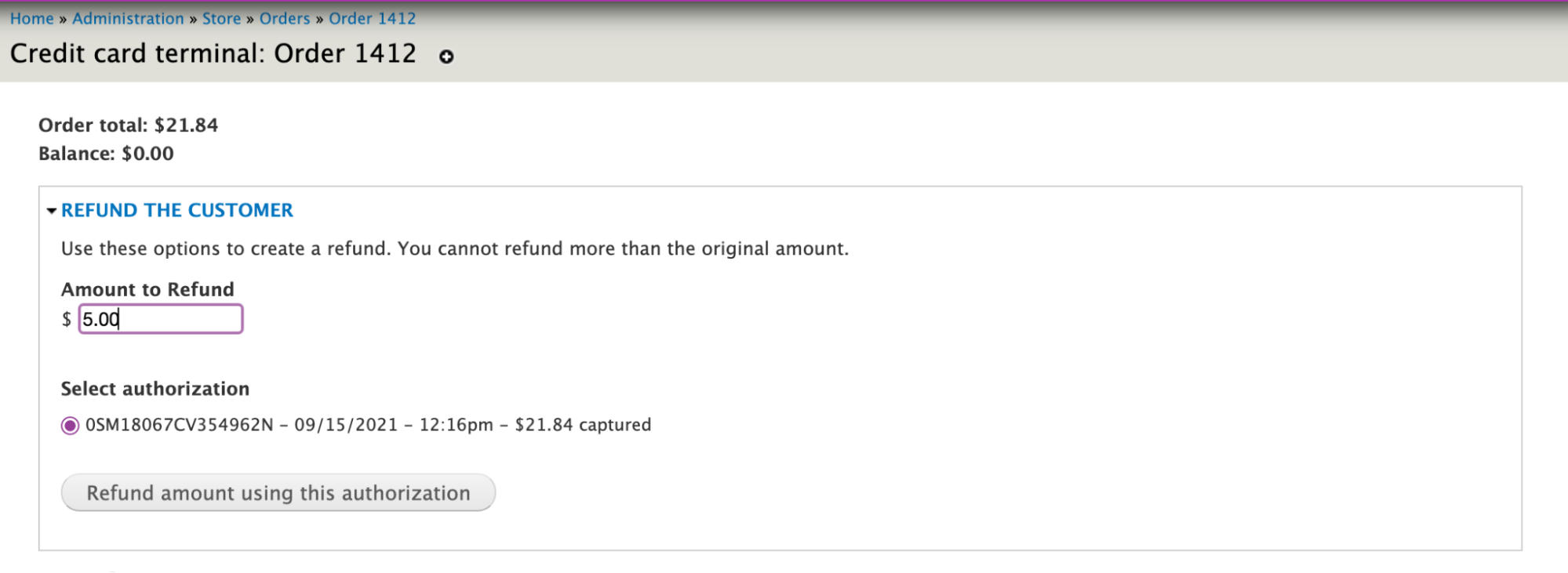
Important Reminders When Using PayPal on IC/IL
Client ID and Secret Key
- Make sure you have the correct Client ID and Secret Key
- When copying the Client ID and Secret Key, make sure the entire string is copied
- Client ID is not the same as the email address
- Client ID and Secret Key should be for the Live PayPal account, not the Sandbox
-
Email on the PayPal configuration page on your IndieCommerce site should match the primary email associated with your PayPal account. If you have multiple email addresses on your PayPal account, please confirm that the one used on your IC site is the primary email.
Settings
- Please check all of the settings on the PayPal configuration page on your IndieCommerce site.
Order Processing
- After an order has been marked as Payment Received, it takes a couple of minutes for the IC site to receive and update the order with the UPN (Instant Payment Notification). Do not attempt to change the status of the order until the IPN is visible in the Admin Comments.
- If there is a special Rule on your site to automatically change the status of PayPal orders, please remove those Rules. If you're not sure what this means, contact staff@bookweb.org [9].
- Add 'PayPal Pending' to the list of order statuses on the main order list page. This is very important to ensure that staff members processing orders don't miss new PayPal orders.
- If you had custom order statuses for PayPal orders and are not sure if you still need them, contact staff@bookweb.org [9]
- Use the PayPal Charge Report to keep track of PayPal orders. This report is available under Store > Reports > Financial Reports
- You can capture a PayPal authorization for more than the original amount, but only up to a maximum of 115%. If you review the admin order comments for a PayPal order, it will tell you the maximum amount you can capture; you can also see this value in a message on the order edit screen.
- You can also bulk process PayPal orders using Bulk Order Processing
Ingram CDF Orders
- PayPal orders sent to Ingram will behave similarly to credit card orders (payment automatically captured when the order ships).